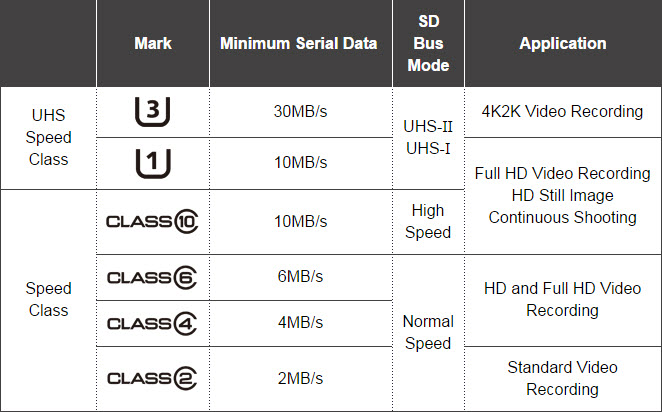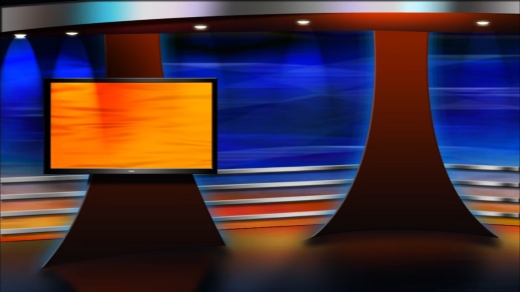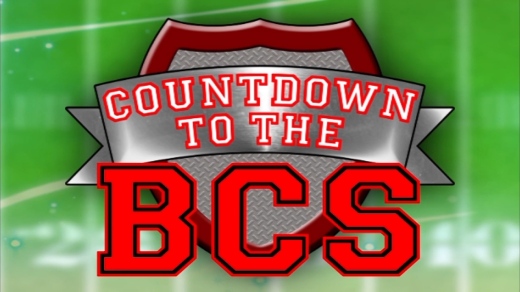1. If you’re just starting out, you will be overwhelmed.
And that’s completely natural! Instead of beating yourself up over how un-tech-savvy you seem to be, take a couple of deep breaths and pace yourself. Take it one step at a time. Just remember that it’s only overwhelming because it’s all new material that you’re encountering. Once you start learning more about what’s what, it will get easier. Trust me. And at some point, editing will become easy enough that it won’t take up as much of your time as when you first started. (Side note: patience is required)
2. It helps to have a plan.
When you’re in the editing stage, reviewing all the footage you have, you’ll start to find yourself making notes on what you wished you could’ve done – I shouldn’t have worn that sweater, I should’ve put the camera two steps closer, I think I repeated (insert word here) too often, The lighting is too crappy, You can barely hear me, etc.
If this happens, make sure to take these notes down and consider them lessons learned. You now know what to do in the future when you’re filming and your videos will improve each time, bit by bit. Progress.
This will also get you in the habit of planning out your videos. You may not need to write a script, but it’s helpful to at least have a plan on most of the following:
- Are you recording indoors or outdoors? What possible noise/distractions do you see happening? How can we workaround that?
- How will you light your video? If by natural light, make sure you find a room with a big window or two. If it’s artificial, did you do a test shot of your lighting kit?
- Are you using a mic? Whether you do or not, did you test out the sound to make sure you’ll be heard clearly?
- Do you know what specific topic(s) you’ll be talking about? Notice that I used “topics” and not “words”. You want to try to communicate your message in the most direct way possible to avoid run-on sentences and going off tangent because if you do, you may have lost your audience’s attention.
- What shots will you plan on using? Close-up? Wide-angle?
- What do you need to show? What needs to be seen by your audience?
3. If you plan to have videos on a regular basis (daily/weekly/monthly) on your blog/website, it might be best to have someone else do the editing.
As a business owner, you should be focusing all of your time and energy on clients – attracting them and working with them. Having videos on your website is part of attracting clients (video marketing), but the actual process of post-production can be done by someone else. Why spend most of your day editing when you can be networking, writing guest blog posts, running a group coaching call, etc. However, if you happen to enjoy editing videos and you’ve found a way to create them in a time-efficient system/manner, then you may find yourself not needing a video editor after all.
4. Be ruthless.
When you’re deciding which clips to use for video, keep the best takes, discard the rest. Every second counts with online video – you’re working with people’s attention spans, here. While the rule of thumb is to keep videos under 2 or 3 minutes, an more important rule in my books is to deliver amazing content from start to finish. I’ve encountered short videos that couldn’t keep my attention and 15-minute videos that had me watch it until the very end. Why? Great stuff was happening in those 15 minutes that kept me engaged (and even entertained).
If your footage has something important or compelling that needs to be seen/heard by your target audience, keep it, show it, spread the word – if it’s anything less than that, that’s a cut.
Note: sometimes you’ll be tempted to keep footage that looks great visually (you look great, the lighting looks great) but I urge you to look past this. You can have eye-catching visuals but if there’s nothing else behind that, your video can become just another average video that “looks good”. You want something better than that. You want your audience to LOVE your video, so share your video with their friends and colleagues, and you want people to react to your video besides sayings “That was alright.”
5. Simplicity always wins.
You don’t need to use every single fancy effect or transition in your video editor. In fact, if you use too many different effects, they become distractions. You can play around with the different effects to find the right look/feel/style you’d like to use for your videos but ideally, you’d want to stick to 1-3 effects per category (fonts, colors, transitions, etc.) and keep using those consistently as it helps unify your videos with your brand.
6. You will always be learning. Enjoy the ride.
Don’t be afraid to experiment with your videos. I encourage you to play and have fun with video editing – this is how you’ll make discoveries on what works and what doesn’t. Once you get the basics down, there will be other features and settings waiting for you and many different looks and styles to experiment with.